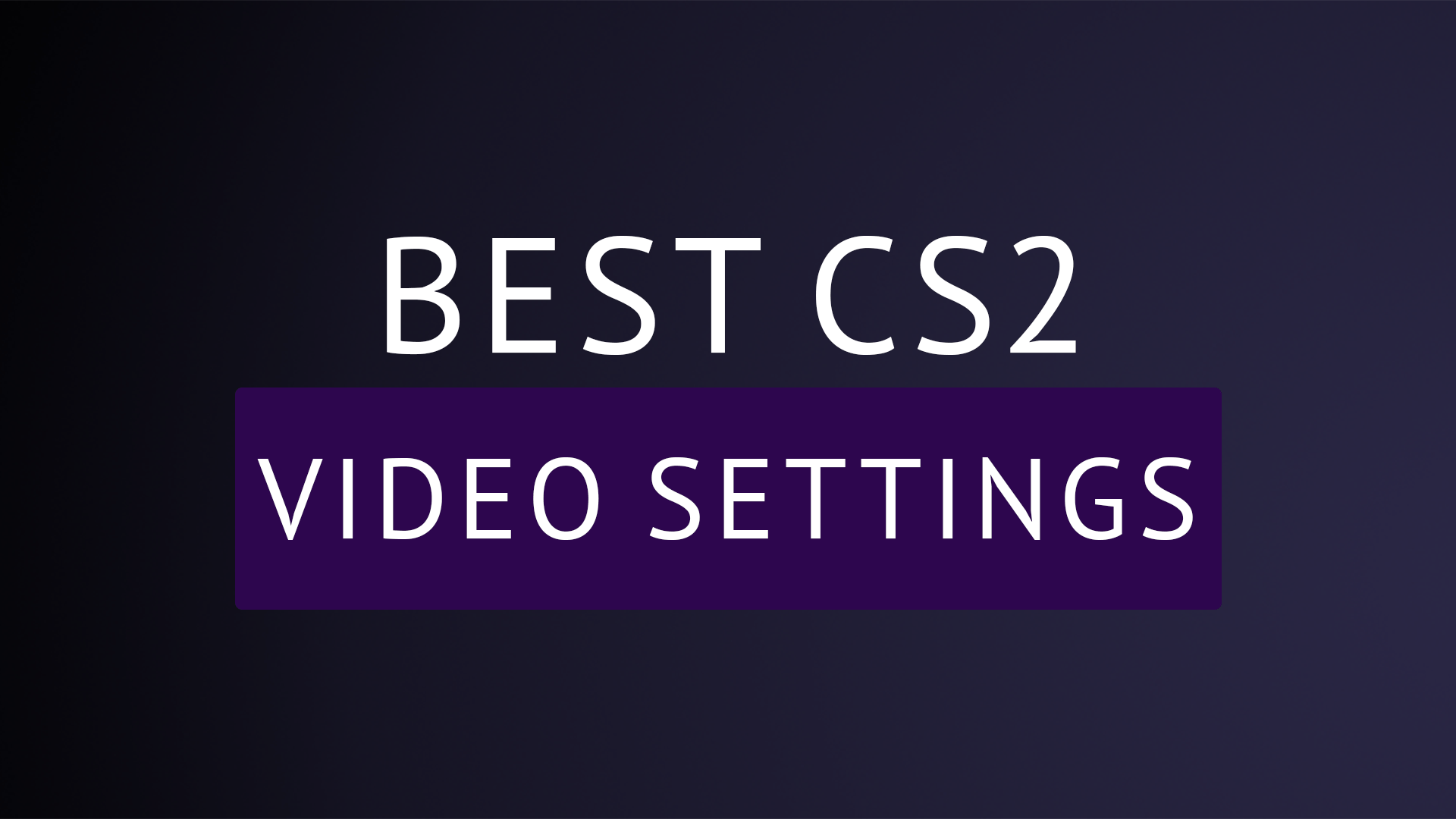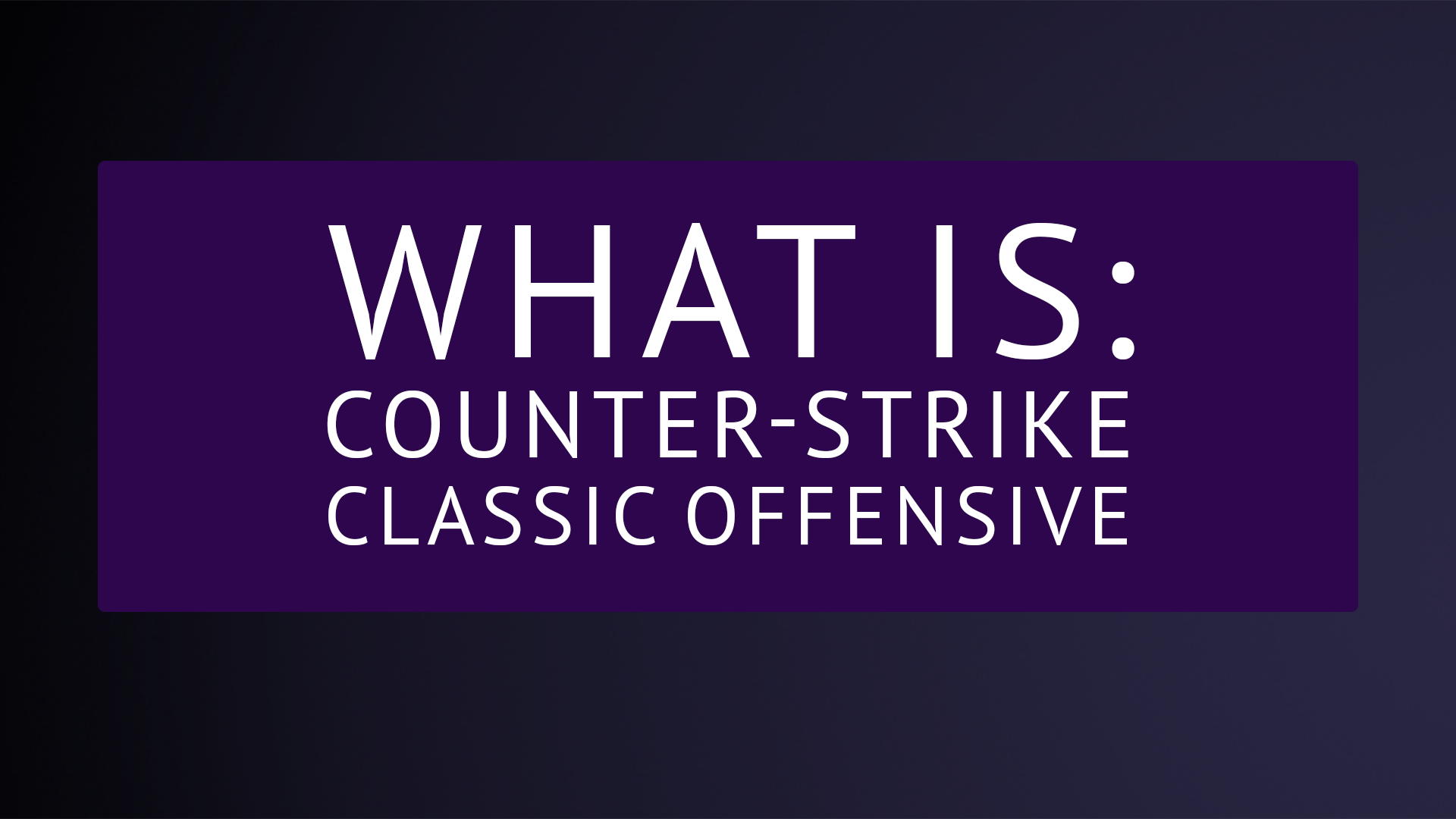Counter-Strike 2 (CS2) brings stunning visuals and responsive gameplay to the competitive scene. However, achieving peak performance and maximizing your competitive edge often involves tweaking your video settings. Here’s a breakdown of the best in-game video settings for CS2, with explanations on what each does and why it matters.
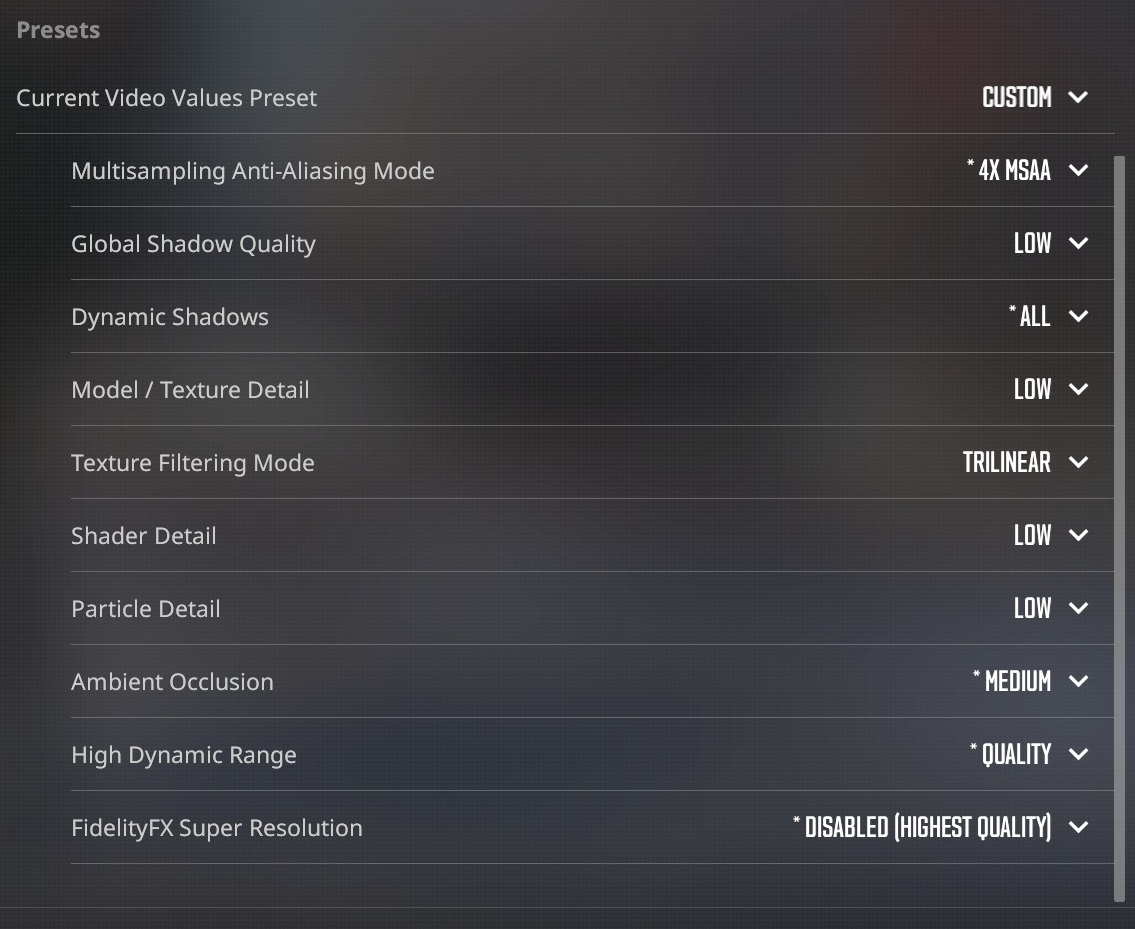
Boost Player Contrast: Enabled
What it does: Enhances the contrast of player models against the environment, making enemies easier to spot.
Why it’s important: In fast-paced gameplay, clear visibility of opponents can be the difference between winning and losing. This setting ensures you never miss a crucial shot because of poor contrast.
V-Sync: Disabled
What it does: Synchronizes the frame rate with your monitor’s refresh rate to prevent screen tearing.
Why it’s important: While V-Sync can eliminate screen tearing, it introduces input lag—something you can’t afford in CS2. Disabling it ensures your inputs are as responsive as possible.
AMD Anti-Lag 2.0 / NVIDIA Reflex: Enabled
What it does: Reduces system latency, making your actions register faster on screen.
Why it’s important: Every millisecond counts in CS2. Enabling these technologies minimizes delay between your input and its effect in-game, giving you a competitive edge.
Maximum FPS In Game: 0
What it does: Removes any frame rate cap, allowing the game to run at the maximum possible FPS your system can achieve.
Why it’s important: Higher FPS leads to smoother gameplay and lower input latency. Letting your system run unrestricted ensures you’re getting the best performance.
Multisampling Anti-Aliasing Mode: 4x MSAA
What it does: Smooths out jagged edges on objects by sampling multiple points per pixel.
Why it’s important: 4x MSAA strikes a balance between visual clarity and performance, ensuring the game looks sharp without a significant FPS drop.
Global Shadow Quality: Low
What it does: Controls the quality and detail of shadows in the game.
Why it’s important: Lowering shadow quality reduces GPU load without affecting gameplay-critical elements like spotting enemies.
Dynamic Shadows: All
What it does: Adds real-time shadows to moving objects and players.
Why it’s important: Dynamic shadows can reveal enemy positions, especially in corners and behind obstacles, providing tactical advantages.
Model / Texture Detail: Low
What it does: Determines the quality of in-game models and textures.
Why it’s important: Lowering this setting reduces the demand on your GPU while maintaining a clean and competitive visual style.
Texture Filtering Mode: Trilinear
What it does: Enhances the sharpness and clarity of textures when viewed at an angle.
Why it’s important: Trilinear filtering offers decent texture quality while minimizing performance hits compared to more demanding filtering methods.
Shader Detail: Low
What it does: Governs the quality of various shader effects, including lighting and surface reflections.
Why it’s important: Reducing shader detail improves performance, helping you maintain high FPS during intense firefights.
Particle Detail: Low
What it does: Affects the complexity and quantity of particle effects, such as smoke, explosions, and bullet impacts.
Why it’s important: Lower particle detail ensures minimal FPS drops in action-heavy scenarios without sacrificing gameplay clarity.
Ambient Occlusion: Mid
What it does: Adds subtle shadowing around objects for a more realistic appearance.
Why it’s important: Setting this to mid provides a good balance of visual quality and performance, helping environments look less flat without a major FPS hit.
High Dynamic Range (HDR): Quality
What it does: Enhances the range of brightness levels, making the game look more vivid and realistic.
Why it’s important: HDR improves visibility in both dark and bright areas, giving you a clearer view of your surroundings during gameplay.
FidelityFX Super Resolution: Deactivated
What it does: Upscales the game’s resolution to improve performance on lower-end systems.
Why it’s important: If your system can handle CS2 at native resolution with good FPS, there’s no need to use FidelityFX, which can sometimes reduce image quality.
Conclusion
These settings are designed to provide the best balance between visual clarity, performance, and competitive advantage in Counter-Strike 2. Fine-tuning your video options can help you achieve smoother gameplay, faster reaction times, and clearer visuals, making you a more formidable opponent. Try them out, and you’ll be on your way to dominating the server!