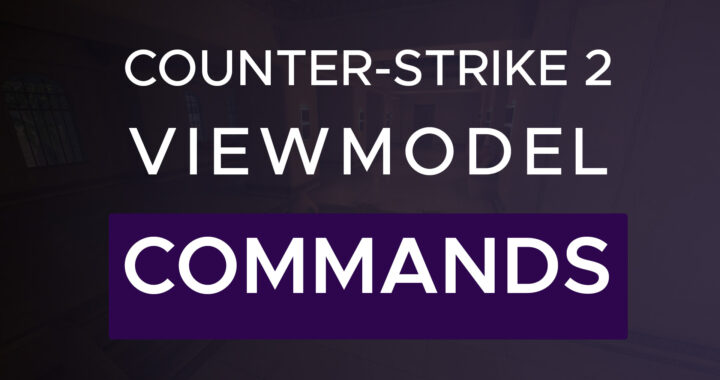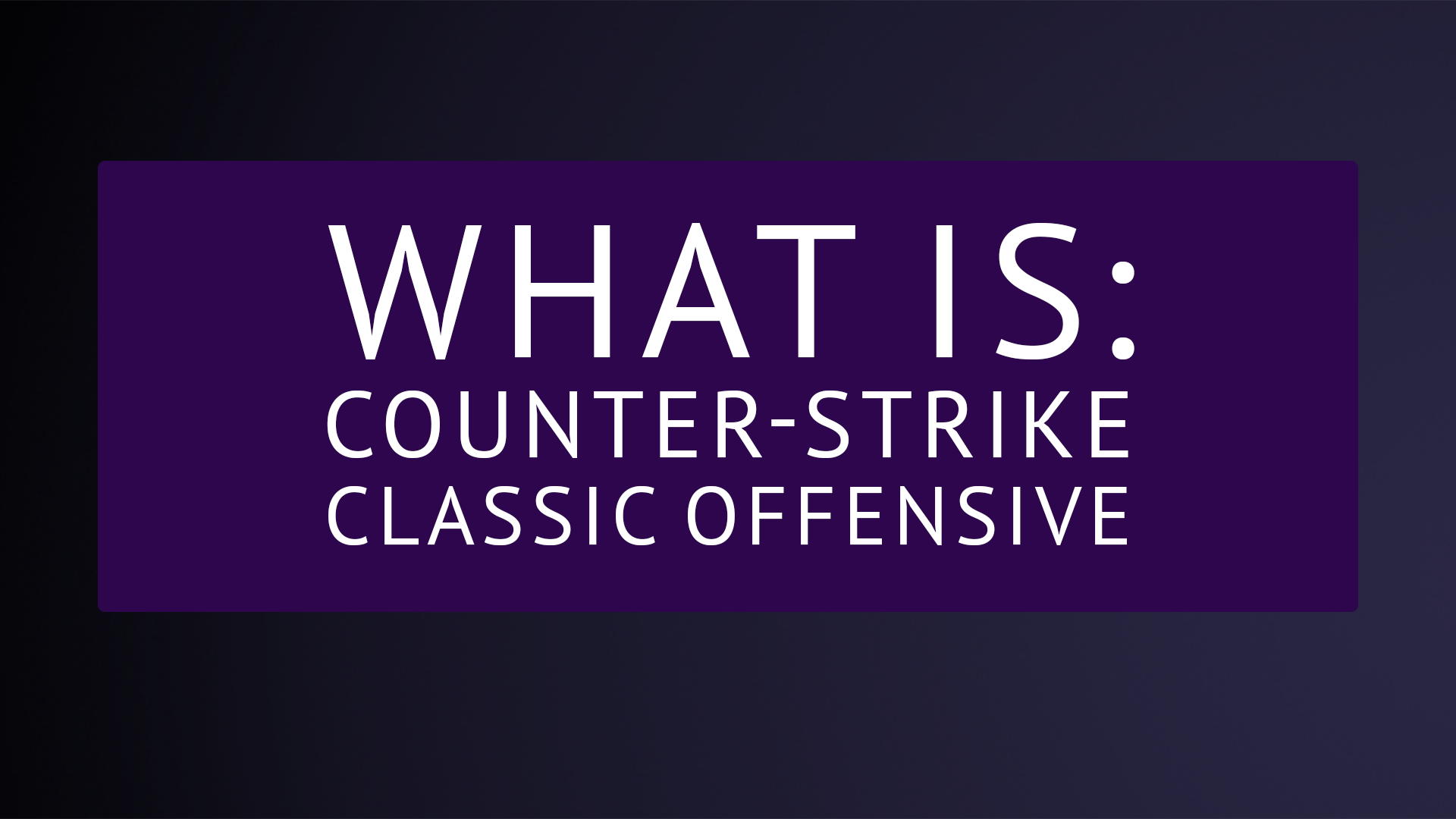In the world of competitive gaming, every detail counts. From your mouse sensitivity to your crosshair placement, each aspect contributes to your performance. One often-overlooked element that can have a significant impact is your viewmodel settings. Counter-Strike 2 offers players a range of commands to customize their viewmodel, allowing for a personalized gaming experience tailored to individual preferences. In this article, we’ll explore the most important viewmodel commands, their functions, and the advantages of setting your viewmodel to your own liking.
1. viewmodel_offset_x [-2.5 to 2.5]
This command adjusts the horizontal positioning of your weapon on the screen. A higher value moves the weapon towards the right, while a lower value shifts it to the left. Finding the optimal balance can enhance visibility and aim precision based on your preferred eye dominance and playstyle.
2. viewmodel_offset_y [-2 to 2]
Similar to viewmodel_offset_x, this command controls the vertical positioning of your weapon. It determines how close the weapon appears to your screen. Players often adjust this setting to minimize obstruction and improve visibility, especially during intense firefights.
3. viewmodel_offset_z [-2 to 2]
viewmodel_offset_z alters the vertical placement of your weapon, affecting its height on the screen. Lower values bring the weapon closer to the bottom of the screen, potentially providing a clearer view of the battlefield. Experimenting with this command can help players find a comfortable balance between visibility and immersion.
4. viewmodel_fov [54 to 68]
This command modifies the field of view (FOV) of your viewmodel, altering how much of the game world you can see on your screen. A higher FOV value expands your peripheral vision, offering a broader awareness of your surroundings. However, excessively high FOV settings may distort the image and affect aiming accuracy.
5. viewmodel_presetpos [1, 2, or 3]
viewmodel_presetpos provides three preset configurations for your viewmodel: desktop (1), couch (2), and classic (3). Each preset offers distinct positioning and angles for the weapon model, catering to different preferences and playstyles. Players can experiment with these presets to find the one that best suits their needs.
6. viewmodel_recoil [0 to 1]
This setting adjusts the amount of recoil experienced when being shot. Lowering the value reduces the visual impact of recoil, making it easier to maintain aim control during intense combat situations. Fine-tuning this setting can help players stay focused and composed under pressure.
7. cl_usenewbob [0 or 1]
“cl_usenewbob” serves as a replacement for the familiar “cl_bob” command, which controlled the amount of weapon sway or bobbing effect when characters moved in previous iterations of Counter-Strike, notably CS:GO.
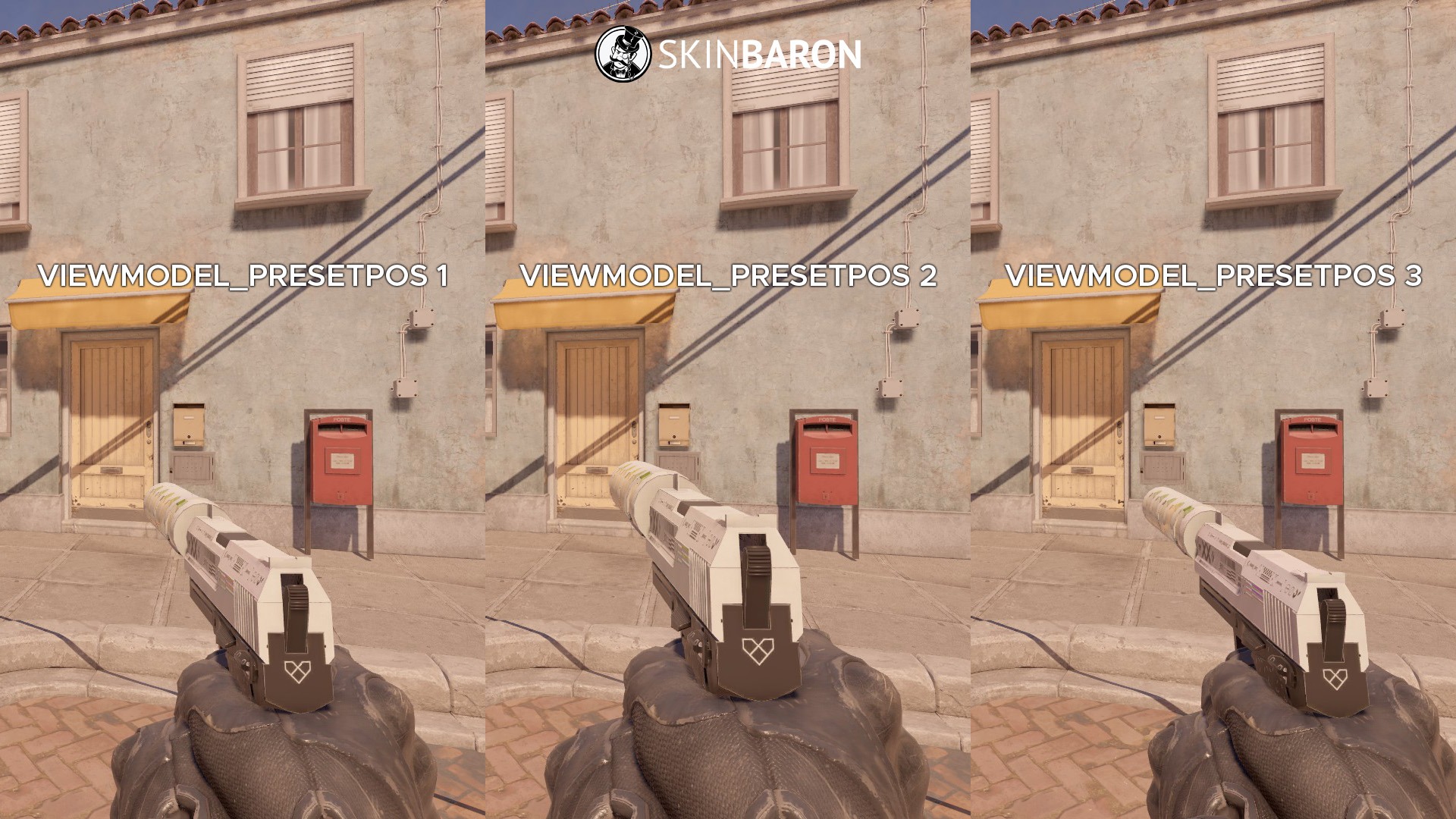
Advantages of Setting Your Viewmodel to Your Preference
Customizing your viewmodel settings offers several advantages:
- Enhanced Visibility: Tailoring the position and size of your weapon model can improve visibility, allowing for better target acquisition and situational awareness.
- Comfortable Gameplay: Finding the right viewmodel settings ensures a comfortable and ergonomic gaming experience, reducing strain and fatigue during extended play sessions.
- Improved Accuracy: Optimizing viewmodel settings can enhance aiming precision by minimizing distractions and maximizing screen real estate for target tracking.
Example for the Perfect Viewmodel Settings
Achieving the perfect viewmodel settings is subjective and varies from player to player. However, here’s an example of commonly preferred settings:
- Field of Vision (FOV): viewmodel_fov 68
- Viewmodel X: viewmodel_offset_x 2.5
- Viewmodel Y: viewmodel_offset_y 2
- Viewmodel Z: viewmodel_offset_z -2
These settings offer a balanced combination of visibility, comfort, and precision, serving as a solid foundation for further customization based on individual preferences.
In conclusion, optimizing your viewmodel settings in Counter-Strike 2 is a crucial yet often overlooked aspect of competitive gaming. By understanding and experimenting with commands such as viewmodel_offset_x and viewmodel_fov, players can fine-tune their gaming experience to achieve peak performance. Whether it’s enhancing visibility, improving accuracy, or simply personalizing your setup, investing time in perfecting your viewmodel settings can make a significant difference in your gameplay.