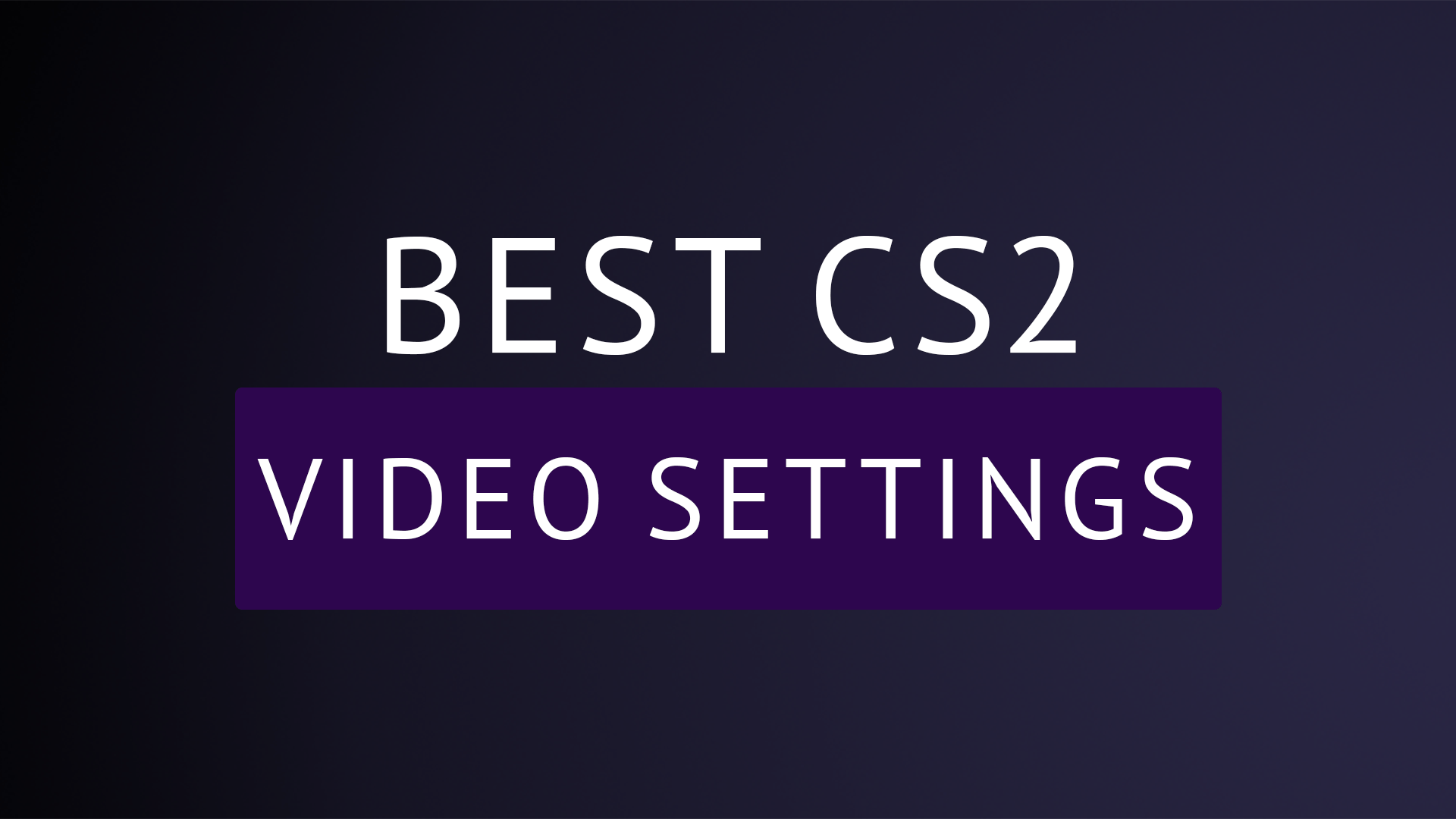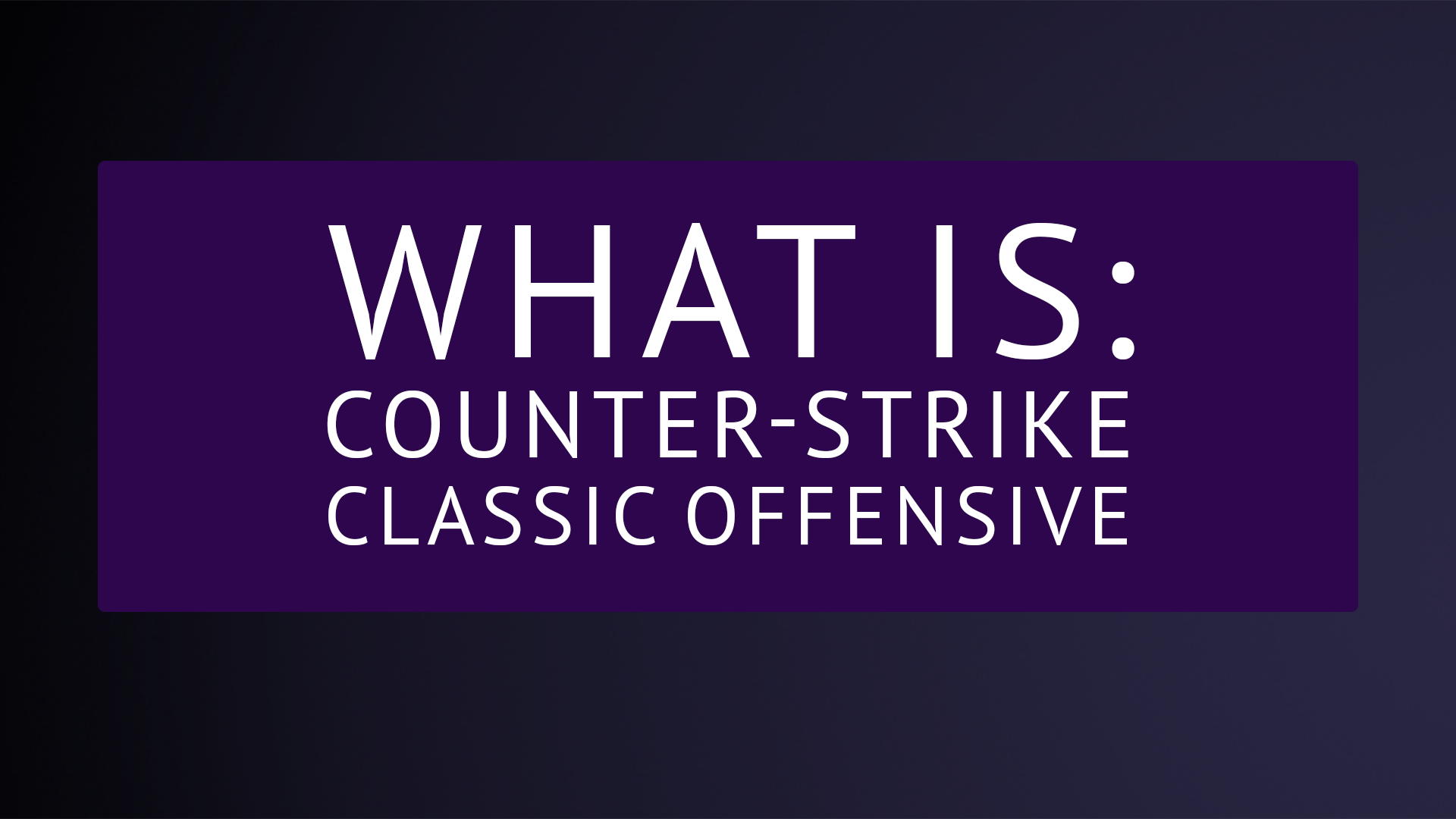Counter-Strike 2 (CS2) wprowadza oszałamiającą grafikę i responsywną rozgrywkę na scenę rywalizacji. Jednak osiągnięcie maksymalnej wydajności i zmaksymalizowanie przewagi konkurencyjnej często wiąże się z dostosowaniem ustawień wideo. Oto zestawienie najlepszych ustawień wideo w grze dla CS2, z wyjaśnieniami, co każde z nich robi i dlaczego jest ważne.
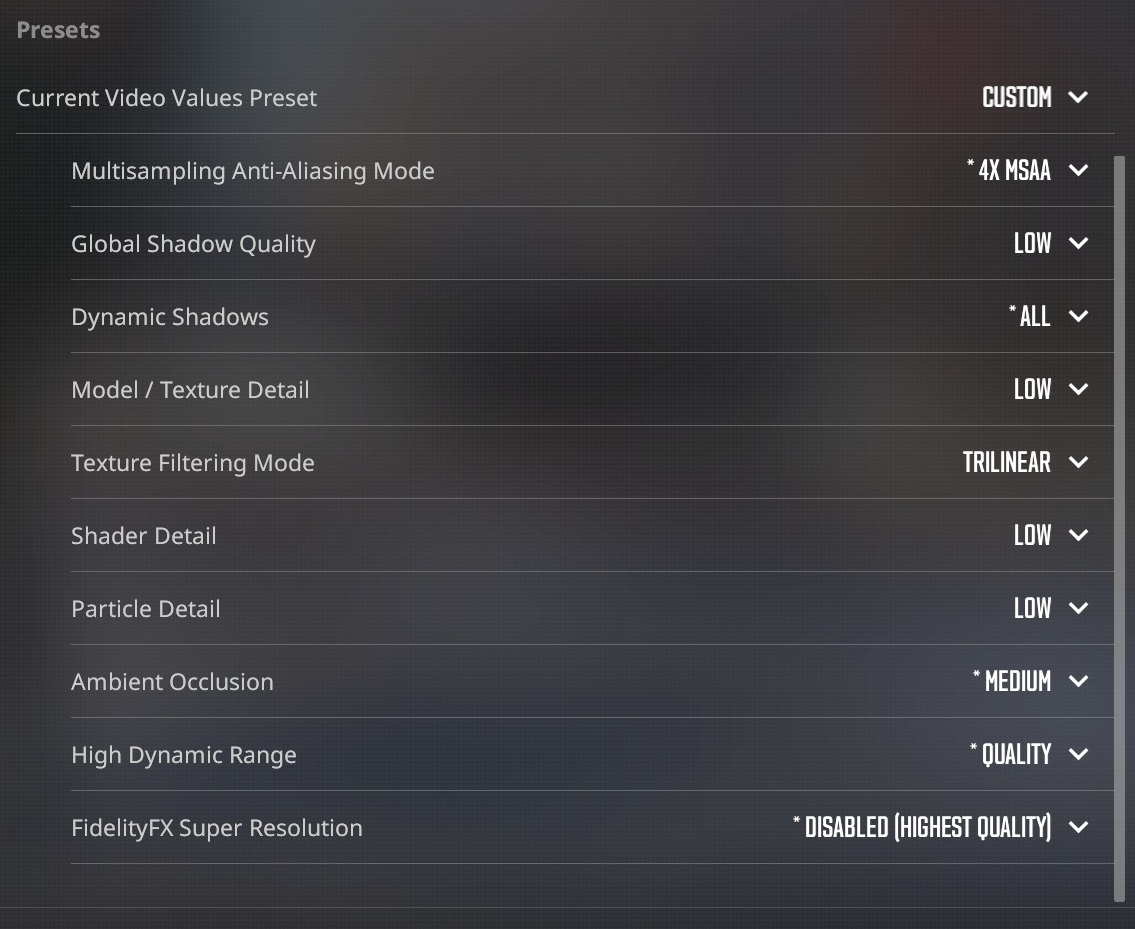
Boost Player Contrast: Włączone
Co robi: Poprawia kontrast modeli graczy w stosunku do otoczenia, dzięki czemu wrogów jest łatwiej dostrzec.
Dlaczego to ważne: W szybkiej rozgrywce wyraźna widoczność przeciwników może być różnicą między wygraną a przegraną. To ustawienie zapewnia, że nigdy nie przegapisz kluczowego strzału z powodu słabego kontrastu.
V-Sync: Wyłączone
Co robi: Synchronizuje liczbę klatek na sekundę z częstotliwością odświeżania monitora, aby zapobiec rozrywaniu obrazu.
Dlaczego to ważne: Chociaż V-Sync może wyeliminować rozrywanie ekranu, wprowadza opóźnienie wejściowe — na co nie możesz sobie pozwolić w CS2. Wyłączenie go zapewnia, że Twoje dane wejściowe są tak responsywne, jak to tylko możliwe.
AMD Anti-Lag 2.0 / NVIDIA Reflex: Włączone
Co robi: Zmniejsza opóźnienia systemu, dzięki czemu Twoje działania są szybciej rejestrowane na ekranie.
Dlaczego to ważne: W CS2 liczy się każda milisekunda. Włączenie tych technologii minimalizuje opóźnienie między Twoim poleceniem a jego efektem w grze, dając Ci przewagę.
Maximum FPS In Game: 0
Co robi: Usuwa wszelkie ograniczenia liczby klatek na sekundę, umożliwiając grze działanie z maksymalną możliwą liczbą klatek na sekundę (FPS) na Twoim komputerze.
Dlaczego to ważne: Większa liczba klatek na sekundę (FPS) przekłada się na płynniejszą rozgrywkę i mniejsze opóźnienie wejściowe. Nieograniczone działanie systemu zapewnia najlepszą wydajność.
Multisampling Anti-Aliasing Mode: 4x MSAA
Co robi: Wygładza postrzępione krawędzie obiektów poprzez próbkowanie wielu punktów na piksel.
Dlaczego to ważne: Technologia 4x MSAA zapewnia równowagę między ostrością obrazu i wydajnością, dzięki czemu gra wygląda ostro, bez znacznego spadku liczby klatek na sekundę (FPS).
Global Shadow Quality: Low
Co robi: Steruje jakością i szczegółowością cieni w grze.
Dlaczego to ważne: Obniżenie jakości cieni zmniejsza obciążenie procesora graficznego bez wpływu na elementy kluczowe dla rozgrywki, takie jak wykrywanie wrogów.
Dynamic Shadows: All
Co robi: Dodaje cienie w czasie rzeczywistym do ruchomych obiektów i graczy.
Dlaczego to ważne: Dynamiczne cienie mogą ujawnić pozycje wroga, zwłaszcza w narożnikach i za przeszkodami, zapewniając przewagę taktyczną.
Model / Texture Detail: Low
Co robi: Określa jakość modeli i tekstur w grze.
Dlaczego to ważne: Obniżenie tego ustawienia zmniejsza obciążenie procesora graficznego, a jednocześnie pozwala zachować przejrzysty i konkurencyjny styl wizualny.
Texture Filtering Mode: Trilinear
Co robi: Poprawia ostrość i klarowność tekstur oglądanych pod kątem.
Dlaczego to ważne: Filtrowanie trójliniowe zapewnia przyzwoitą jakość tekstur, minimalizując jednocześnie spadek wydajności w porównaniu do bardziej wymagających metod filtrowania.
Shader Detail: Low
Co robi: Steruje jakością różnych efektów shaderów, w tym oświetleniem i odbiciami powierzchni.
Dlaczego to ważne: Zmniejszenie szczegółów shaderów poprawia wydajność, pomagając utrzymać wysoki wskaźnik FPS podczas intensywnych strzelanin.
Particle Detail: Low
Co robi: Wpływa na złożoność i ilość efektów cząsteczkowych, takich jak dym, eksplozje i uderzenia pocisków.
Dlaczego to ważne: Niższy poziom szczegółowości gwarantuje minimalne spadki liczby klatek na sekundę w scenariuszach z dużą ilością akcji, bez utraty przejrzystości rozgrywki.
Ambient Occlusion: Mid
Co robi: Dodaje delikatne cienie wokół obiektów, aby uzyskać bardziej realistyczny wygląd.
Dlaczego to ważne: Ustawienie tej opcji na średnią wartość zapewnia dobry balans pomiędzy jakością obrazu i wydajnością, dzięki czemu środowiska nie wyglądają tak płasko, ale nie tracą znacząco na liczbie klatek na sekundę (FPS).
High Dynamic Range (HDR): Quality
Co robi: Poszerza zakres poziomów jasności, dzięki czemu gra wygląda bardziej żywo i realistycznie.
Dlaczego to ważne: Technologia HDR poprawia widoczność zarówno w ciemnych, jak i jasnych obszarach, dzięki czemu podczas rozgrywki możesz cieszyć się wyraźniejszym obrazem otoczenia.
FidelityFX Super Resolution: Dezaktywowane
Co robi: Zwiększa rozdzielczość gry, aby poprawić wydajność na systemach o niższej wydajności.
Dlaczego to ważne: Jeśli Twój system obsługuje CS2 w rozdzielczości natywnej i z dużą liczbą klatek na sekundę (FPS), nie ma potrzeby korzystania z FidelityFX, który czasami może obniżyć jakość obrazu.
Podsumowanie
Te ustawienia mają na celu zapewnienie najlepszej równowagi między przejrzystością wizualną, wydajnością i przewagą konkurencyjną w Counter-Strike 2. Dopracowanie opcji wideo może pomóc Ci osiągnąć płynniejszą rozgrywkę, szybsze czasy reakcji i wyraźniejsze efekty wizualne, dzięki czemu staniesz się groźniejszym przeciwnikiem. Wypróbuj je, a będziesz na dobrej drodze do zdominowania serwera!